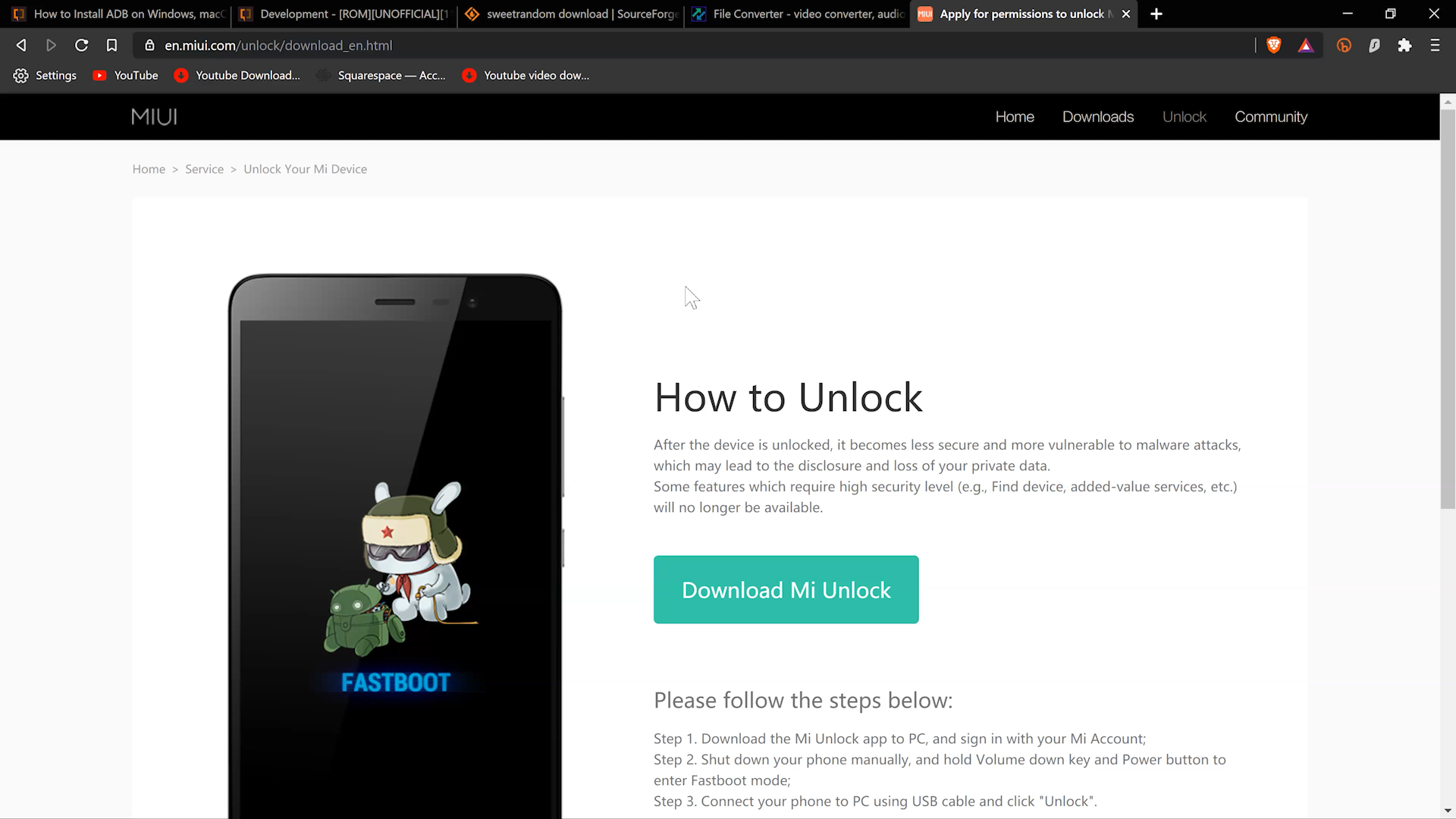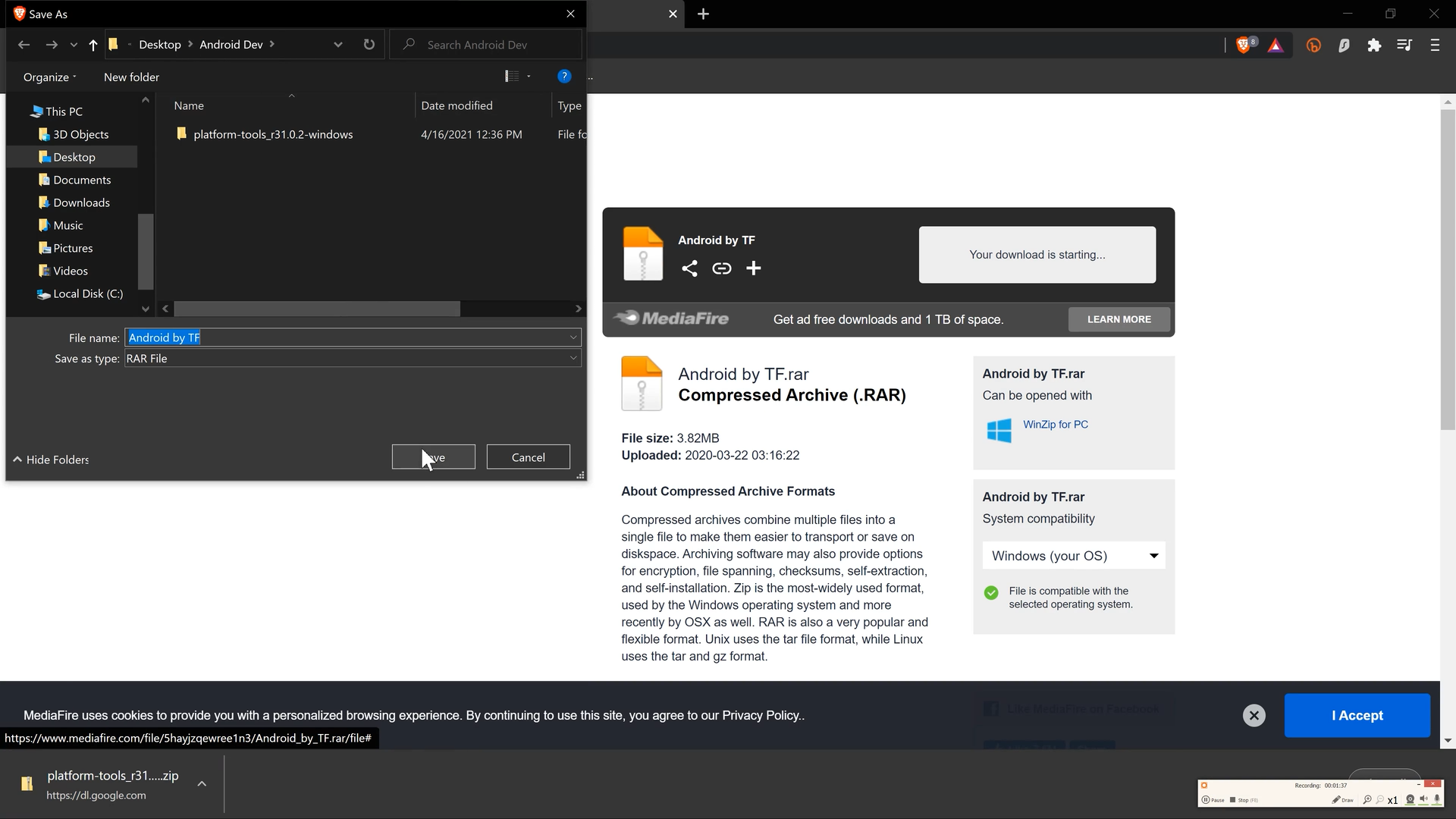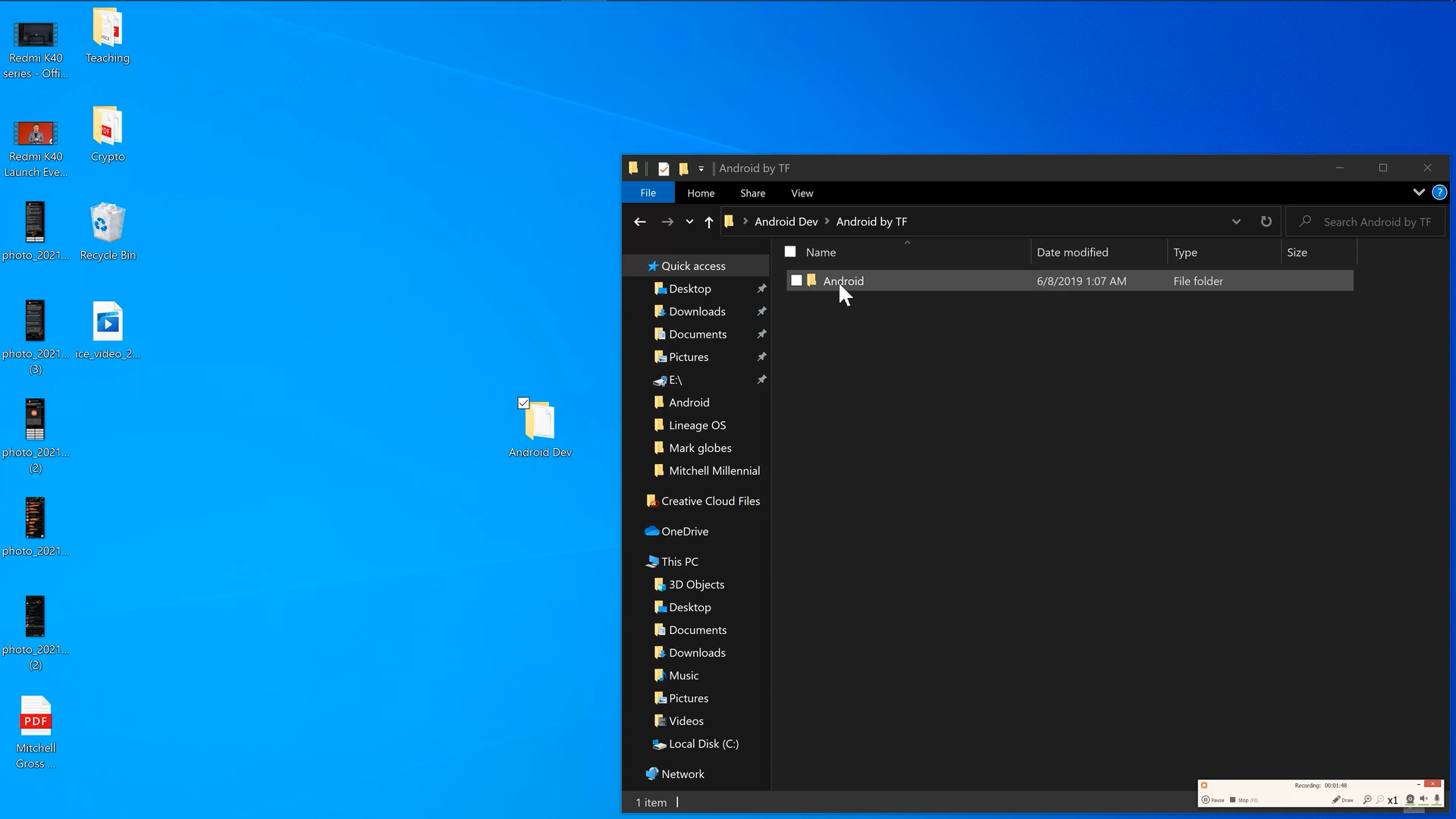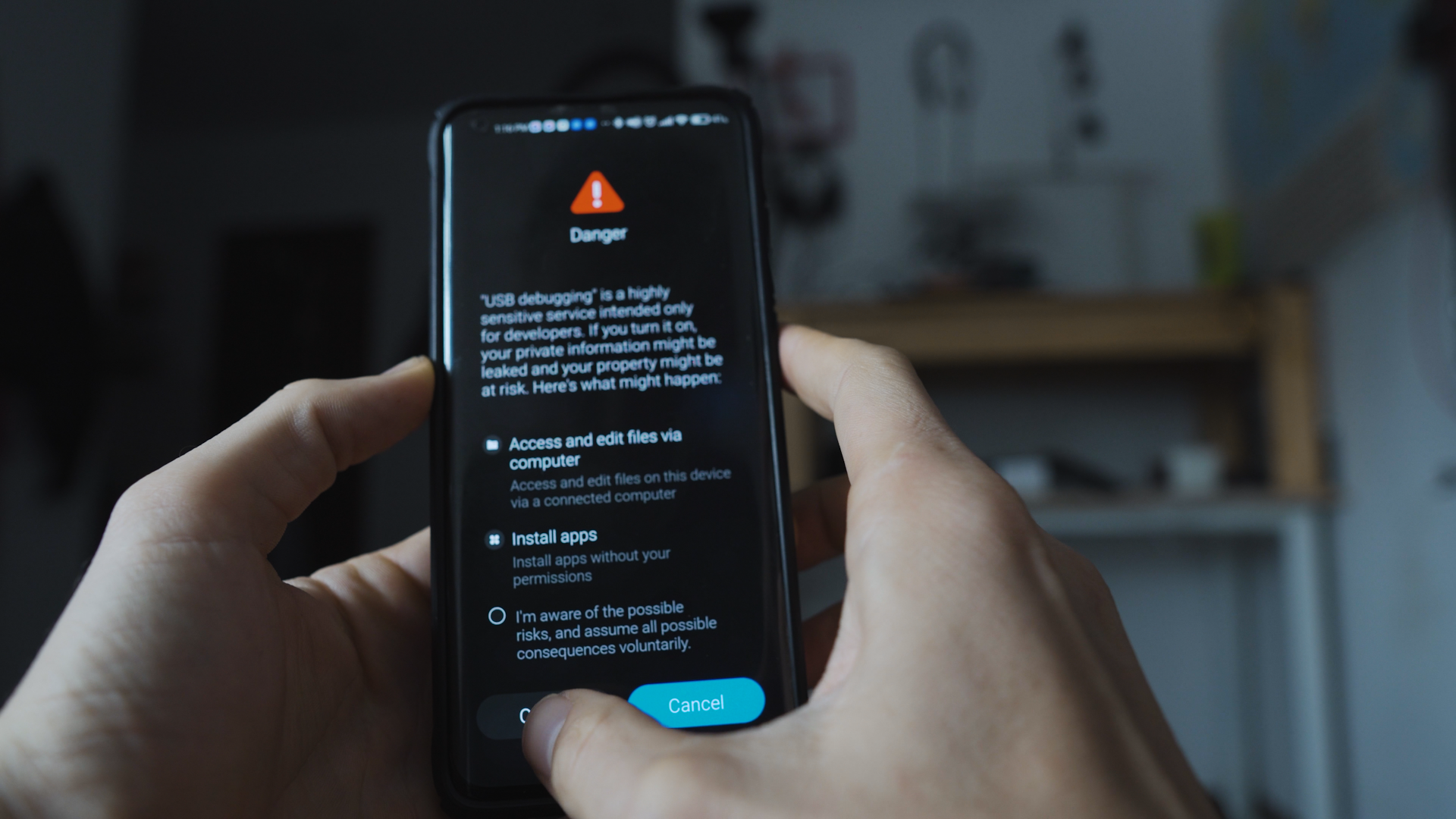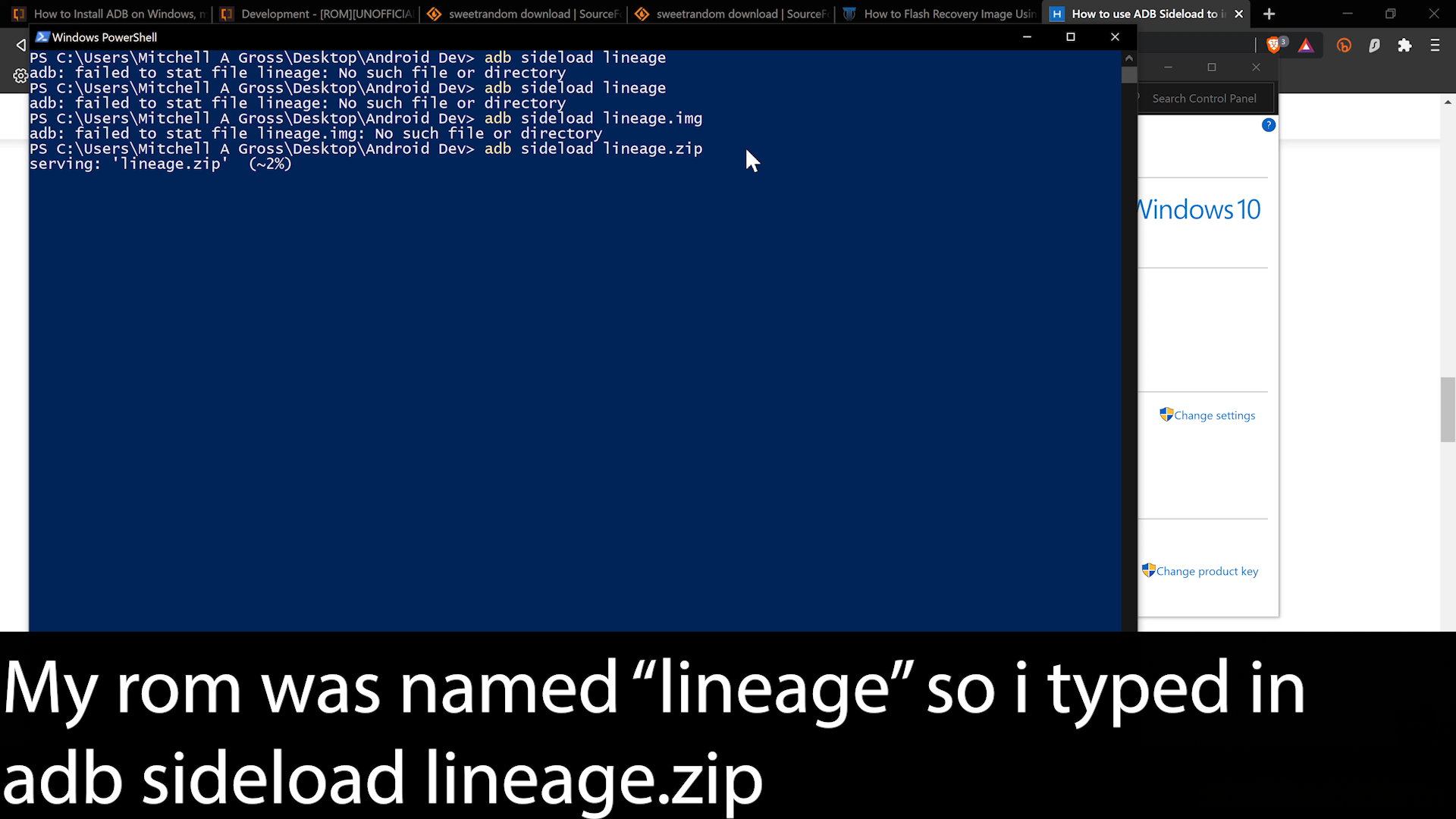How To Install Lineage OS On Your Redmi Note 10 Pro Or Redmi Note 10 Pro Max
/Step 1: Navigate to Settings> My device>All Specs> Miui version, tap on MIUI Version until you have unlocked developer settings
2: In Developer Options find OEM Unlocking and enter your MIUI Account Information
3: On your desktop create a new folder, I named my folder “Android Dev”
5: Download the Mi Unlock tool into your folder on your desktop
6: Unzip the Mi Unlock tool and find the application in the unzipped folder
7: Sign into the Unlock Tool with your Mi account info.
8: Put your Redmi Note 10 or Redmi Note 10 Pro Max in Fastboot Mode by holding down the power and down volume buttons.
9: Connect your phone to your computer, find the refresh button in the tool, select the phone, and click unlock. It will fail to unlock and say that you have 2 weeks to wait until you can unlock the Redmi Note 10 Pro or Redmi Note 10 Pro Max
10: Wait 2 Weeks
11: Repeat the same steps as above and the Unlock Tool will allow you to Unlock the bootloader of your Redmi Note 10 Pro or Redmi Note 10 Pro Max
12: Now that your Redmi Note 10 Pro Bootloader is unlocked you need to prepare to flash the Lineage OS Recovery to your Redmi Note 10 Pro Or Redmi Note 10 Pro Max. In Order to flash the Recovery and the Rom to your Redmi Note 10 or Redmi Note 10 Pro Max download these files so you can use ADB Commands
13: Download the files into your newly created Android Dev Folder on your Desktop. Open the folder and copy the “android” inside of the “Android by TF” Folder
14: Navigate to C> Program files(x86) Find the “android folder” and delete it. Paste the android folder you copied from the “android by tf” folder
15: Navigate to Control Panel> System> Advanced System Settings
16: Environmental variables and find the “paths” section. Highlight it and click edit.
17: Copy the location from the “android” folder in Program Files(X86)
18: In the “Edit environmental variables” window find the “NEW” button and paste the address you just copied.
19: Download the special lineage recovery into your “Android Dev” Folder. Here is the recovery link. This recovery works for bot the Redmi Note 10 Pro and the Redmi Note 10 Pro Max. Next you will want to download the Lineage OS Rom for your Redmi Note 10 Pro And Redmi Note 10 Pro Max. I used the Lineage OS Rom with GApps integrated. They can be downloaded HERE
20: Go to your recently wiped phone and go through the steps needed to set the device up and go to “Developer options” (instructions on how to get to developer options are listed above). In Developer options enable USB Debugging on your Redmi Note 10 Pro and Redmi Note 10 Pro Max.
21; Navigate to your “Android Dev” folder on your desktop where you have downloaded the Lineage OS Rom and Lineage OS Recovery for the Redmi Note 10 Pro and Redmi Note 10 Pro Max. Hold Down the “Shift” key and right click> Open Powershell window here
22: Make sure your Redmi Note 10 Pro Or Redmi Note 10 Pro Max is connected to your computer with USB Debugging enabled. From there type in, ADB devices and hit “enter” your device ID will register in powershell. Next type “ADB reboot fastboot” and hit enter. From here your Redmi Note10 Pro or Redmi Note 10 Pro Max will enter Fastboot Mode.